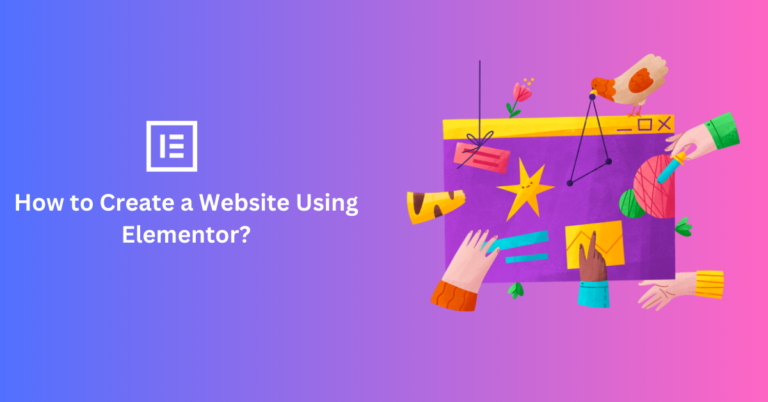Elementor is a WordPress page builder plugin allowing users to construct professional-looking websites without writing code. Its user-friendly design makes it a good alternative for people new to website development or with little coding skills. Elementor was published in 2016, and it has grown to become one of WordPress’s most popular page builder plugins, with over 5 million active installs. The plugin is continually updated to keep up with the newest design trends and technological advances.
One of the primary advantages of utilizing Elementor is that it provides many design options and customization capabilities, making it simple for users to develop a website suited to their requirements. Users can, for example, add and change items like text, photos, buttons, and more. They may customize the appearance and layout of their sites and include branding components like a logo and color palette.
Using a template to start your website is a terrific method since it gives you a starting point to customize to meet your individual needs. Elementor has many pre-designed themes that customers may utilize as a jumping-off point for their website. These templates cover portfolios, blogs, e-commerce sites, and other sectors and purposes.
With mobile internet usage on the rise, having a mobile-friendly website is more crucial than ever. Elementor works with WooCommerce, Gravity Forms, and others. It enables users to add more functionality, such as selling things or gathering contact information. Elementor’s mobile-responsive design guarantees your website looks fantastic on all platforms.
The live editing functionality of Elementor distinguishes it from other page builder plugins. It means that consumers may see the changes they make to their website in real time without moving between editor and preview mode. It makes creating and customizing your website easier and faster since you can see the impact of your choices instantly.
Elementor is an adaptable page builder plugin that is great for anyone who wants to develop a professional-looking website without writing any code. Elementor is a beautiful alternative for anybody wishing to construct a website, regardless of expertise, because of its user-friendly interface, extensive design options, customization tools, and mobile-responsive design.
Creating a website using Elementor is a simple procedure that does not require coding knowledge. It’s a simple page builder that lets you quickly construct a professional-looking website. This tutorial will walk you through building a website with Elementor.
Step 1: Install Elementor and Choose a Theme
Installing the Elementor plugin on your WordPress website is the first step in constructing a website using it. You may search for Elementor in the WordPress plugin repository. Once you’ve identified it, activate the plugin by clicking the “Install Now” button.
After installing Elementor, you’ll need to select a theme for your website. A theme influences your website’s general look and layout, so selecting one that meets your requirements is critical. Many free and paid themes are available, so you may choose one that suits your taste.
Step 2: Create a New Page
After you’ve decided on a theme, you may add a new page to your website. To do so, go to the WordPress dashboard and choose Pages, then “Add New.” After giving your page a title, click the “Edit with Elementor” option.
Step 3: Choose a Template
Elementor provides a variety of templates to help you get started with your website. Templates are pre-designed pages that may be used as the foundation of your website. To pick a template, in the Elementor editor, click the “Templates” button, then select the template category you wish to use. When you’ve discovered a template you like, click the “Insert” button to have Elementor instantly import it into your page.
Step 4: Customize Your Page
After inserting a template, you may customize your page to your specifications. Adjust the appearance and layout of your page and add branding features like your logo and color palette. You may use Elementor to add and change text, photos, buttons, and other elements.
Step 5: Preview and Publish Your Page
You may preview your page once you’ve customized it to see how it appears. Go to the Elementor editor and select the “Preview” button to do so. If you’re satisfied with your page, click the “Publish” button to make it public.
Step 6: Repeat the Process for Other Pages
After you finish your first page, you may repeat the procedure for the rest of your website’s pages. Make pages for your blog, about us, contact us, and other things. To build more pages for your website, repeat the procedures you used for your initial page.
Conclusion:
Start developing your website right away! Using Elementor, you may develop a professional-looking website using its user-friendly page builder. Elementor includes everything you need to create a personal blog, a commercial website, or an online store.